Fortnite App Frame Stutters Got You Down? Here's How to Get Back in the Game!
Highlights
- Tweak your in-game settings by lowering graphics options, adjusting resolution, and disabling unnecessary visual effects to improve frame rates and enjoy smoother gameplay in Fortnite.
- Keep your graphics card drivers up to date by visiting the manufacturer's website and installing the latest updates to resolve performance issues and ensure better compatibility with the game.
- Monitor and manage background processes using the Task Manager to identify resource-intensive applications, close unnecessary programs, and give Fortnite priority access to your system's resources for maximum performance and minimized frame stutters.
Summary: In this game guide, we will address the frustrating issue of experiencing bad frame stutters in Fortnite despite having a decent setup. We will explore several potential solutions, including optimizing in-game settings, updating drivers, monitoring background processes, and considering hardware limitations. By following these steps, you can improve your gaming experience and enjoy Fortnite without those annoying frame drops.
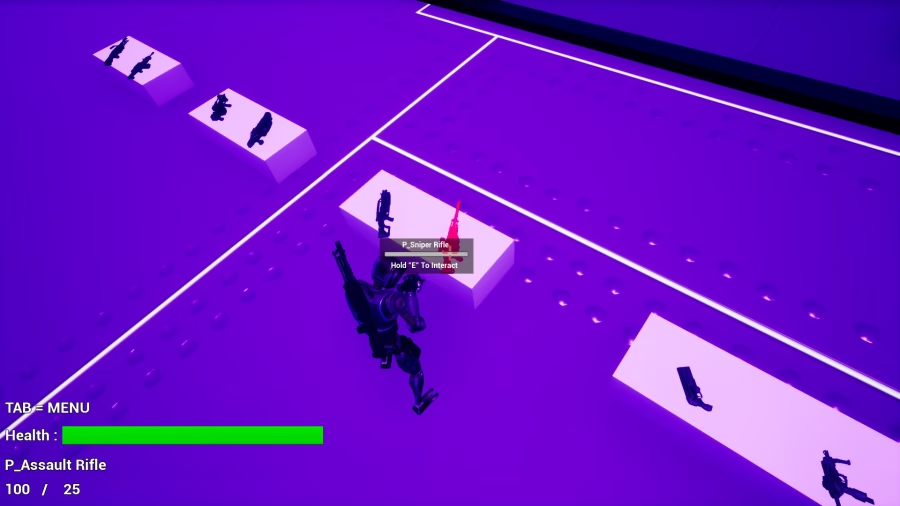
Paragraph 1: One possible culprit for your frame stutters could be the in-game settings. Fortnite offers a plethora of graphics options, and tweaking them can significantly enhance performance. Start by lowering the graphics settings to a more conservative level. Experiment with reducing the resolution, disabling unnecessary visual effects, and adjusting the draw distance. These adjustments will alleviate the strain on your system and potentially improve frame rates, allowing for smoother gameplay.
Paragraph 2: Outdated or incompatible drivers can have a detrimental impact on your gaming experience. To ensure optimal performance, it is crucial to keep your graphics card drivers up to date. Visit the manufacturer's website and download the latest drivers for your specific model. Installing these updates can often resolve performance issues and provide better compatibility with the game, eliminating those frustrating frame drops.
Paragraph 3: While you mentioned that you have disabled background apps, it is worth double-checking if any sneaky processes are still running in the background. Use the Task Manager (Ctrl+Shift+Esc) to identify resource-intensive applications that might be hogging your system's performance. Close any unnecessary programs and ensure that Fortnite has priority access to your system's resources. By monitoring and managing background processes, you can maximize your system's capabilities and minimize frame stutters.
Paragraph 4: Despite having a decent setup, it is essential to remember that Fortnite is a demanding game, and your hardware may have its limitations. While your RX7600 and 5600x are respectable components, they may struggle to maintain consistent high frame rates in more graphically intense situations. If you are looking for a smoother gaming experience, consider upgrading your hardware. Investing in a more powerful graphics card or processor can significantly improve performance and eliminate those frustrating frame drops.
Remember, troubleshooting technical issues can be a trial-and-error process. Try these solutions one at a time, and test the game after each step to see if the frame stutters improve. With a bit of patience and persistence, you will hopefully be back to enjoying Fortnite without those annoying hiccups. Happy gaming!
Related Articles
Skin Fortnite: Unraveling the Mystery of the Mysterious Fortnite Skin
Fortnite Store: Chat Glitch Got You Chatty? Here's How to Silence It
Fortnite Codes: Unlocking the Founder's Treasure Trove and Swimming in V-Bucks!
Epic Games Launcher: How to Recover Your Deactivated Account and Get Back to Fortnite Fun!
Fortnite Names: Unleash Your Inner Wordsmith and Conquer the Name Game in Fortnite!


