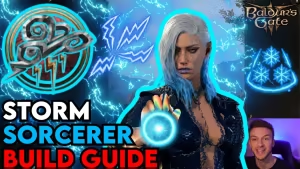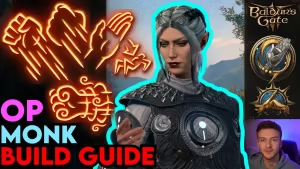Keeps Crashing on Startup? Try These Solutions to Fix Baldur's Gate 3
Highlights
- Baldur's Gate 3 is a popular role-playing game developed by Larian Studios, known for its immersive gameplay and rich features.
- Players may experience crashes on startup, but there are several solutions to fix the issue, including checking system requirements, verifying game files, and disabling mods.
- If all else fails, players can reach out to Larian Studios for additional support and troubleshooting steps.
If you're a fan of role-playing games, then you've probably heard of Baldur's Gate 3. Developed by Larian Studios, this game has taken the gaming world by storm with its immersive gameplay and rich features. However, like any game, it's not without its issues, and one of the most common problems that players face is the game crashing on startup.

When you're faced with this issue, it can be incredibly frustrating. You may have tried uninstalling and reinstalling the game multiple times, but nothing seems to work. Fortunately, there are several solutions that can help you fix the issue and get back to enjoying the game.
The first thing you should try is checking your system requirements. Baldur's Gate 3 is a resource-intensive game, and if your computer doesn't meet the minimum requirements, it can cause the game to crash on startup. Make sure that your computer meets the recommended specifications, and if not, consider upgrading your hardware.
Another solution is to try verifying the game's files. This process will check for any corrupted or missing files and replace them with fresh copies. To do this, right-click on the game in your Steam library, select "Properties," then "Local Files," and click on "Verify Integrity of Game Files." This process may take a few minutes, but it's worth trying if you're experiencing crashes on startup.
If verifying the game's files doesn't work, you may want to try disabling any mods that you have installed. Mods can be great for adding new features and content to the game, but they can also cause conflicts and crashes. Try playing the game without any mods installed and see if that resolves the issue.
Finally, if none of these solutions work, you may want to try reaching out to Larian Studios for help. They may be able to provide additional support and troubleshooting steps to help you get the game running smoothly.
In conclusion, if you're experiencing crashes on startup with Baldur's Gate 3, don't give up hope. There are several solutions that you can try to fix the issue, including checking your system requirements, verifying the game's files, disabling mods, and reaching out to Larian Studios for help. With a little patience and persistence, you'll be back to enjoying the game in no time.
Related Articles
Mods Not Working in Baldur's Gate 3? Try These 5 Troubleshooting Steps!
Baldur's Gate 3: How to Unstick Yourself from the Adamantine Forge
Shadowheart vs Laezel: Navigating the Tense Relationship in Baldur's Gate 3
Hag Hair in Baldur's Gate 3: How to Make Her Offer Her Tresses for Freedom
Scrying Eye Turns Hostile in Baldur's Gate 3: Explanations and Tips