Ark Download PC: Taming Technical Troubles in ARK: Survival Evolved
Highlights
- A stable internet connection is crucial for smooth and speedy downloads of Ark on your PC, so try restarting your router or connecting to a different network if you're facing issues.
- Verifying the integrity of game files through the Steam client can help identify and replace any corrupted or missing files that may be hindering the download process.
- Temporarily disabling antivirus software, clearing the Steam download cache, or even reinstalling the Steam client itself can be effective solutions if you're still experiencing problems with Ark's download.
Are you having trouble downloading Ark on your PC? Don't worry, you're not alone! Many players have faced the same issue of Ark taking forever to download or not downloading at all. But fear not, for I am here to help! Let's dive into the world of Ark and find a solution to your downloading woes.
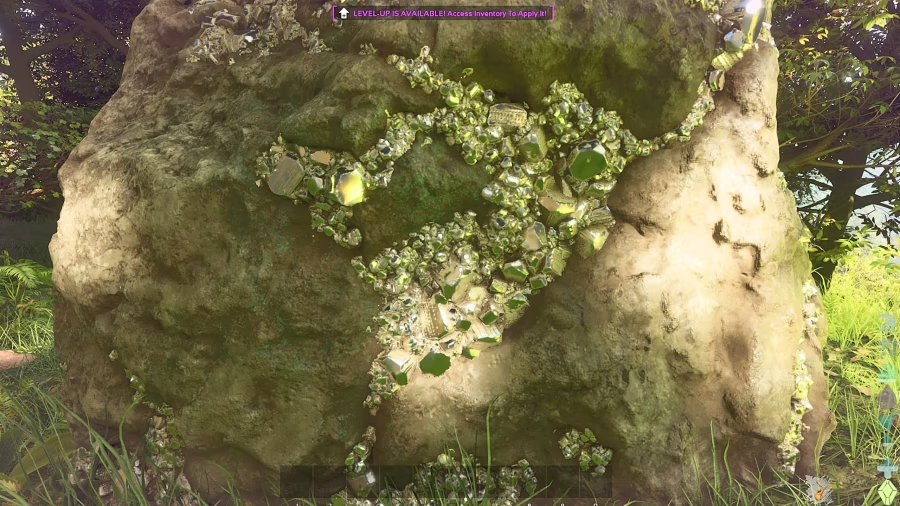
First and foremost, let's check your internet connection. A stable and strong internet connection is crucial for smooth and speedy downloads. Slow or intermittent internet can significantly impact download speeds. To ensure your connection is up to par, try restarting your router or connecting to a different network. Sometimes, a simple reset or a change in network can do wonders for your download speed.
If your internet connection is not the issue, it's time to move on to verifying your game files. Corrupted or missing game files can hinder the download process. To fix this, you can verify the integrity of the game files through the Steam client. Simply right-click on Ark in your Steam library, go to Properties, select the Local Files tab, and click on "Verify Integrity of Game Files." This process will identify any problematic files and replace them if necessary, ensuring a smooth download experience.
Next, let's talk about antivirus software. While antivirus software is crucial for protecting your PC, it can sometimes interfere with game downloads. Temporarily disable your antivirus software and try downloading Ark again. Remember to re-enable it once the download is complete to maintain your PC's security. This simple step can often resolve any conflicts between the antivirus software and the download process.
If you're still experiencing issues, it's time to clear the Steam download cache. This cache can sometimes store problematic files that affect your download. To clear the cache, open the Steam client, go to Settings, navigate to the Downloads tab, and click on "Clear Download Cache." This action will remove any potentially troublesome files and give your download a fresh start.
And finally, if all else fails, you can try reinstalling the Steam client itself. Uninstall Steam from your PC, download the latest version from the official website, and reinstall it. This process can help resolve any underlying issues with the Steam client that might be causing problems with Ark's download.
Remember, patience is key when dealing with download issues. Ark's large file size and frequent updates can sometimes make the process lengthy. But with these solutions in your arsenal, you'll be back to exploring the prehistoric world of Ark in no time. Happy downloading!
Related Articles
Ark Download Dilemmas? Unleash Your Inner Survivalist with these ARK: Survival Evolved Solutions!
ark free-for-all: Dive into the Wild World of ARK: Survival Evolved with Dreyma's Exciting Servers!


