UI Cheats: The Sims 4 Glitch-Fixing Guide
Highlights
- Troubleshoot and fix glitchy Sims 4 game by disabling UI cheats and removing mods that add multiple columns in Create-a-Sim (CAS).
- Stay updated with game patches and ensure your computer meets the minimum system requirements to prevent glitches.
- If all else fails, use the Origin client to repair your game files and restore a smooth Sims 4 experience.
Is your Sims 4 game looking like a glitchy mess? Don't fret, my fellow Simmers, because I am here to guide you through the fix and bring back the glory of your game in all its glitch-free splendor.
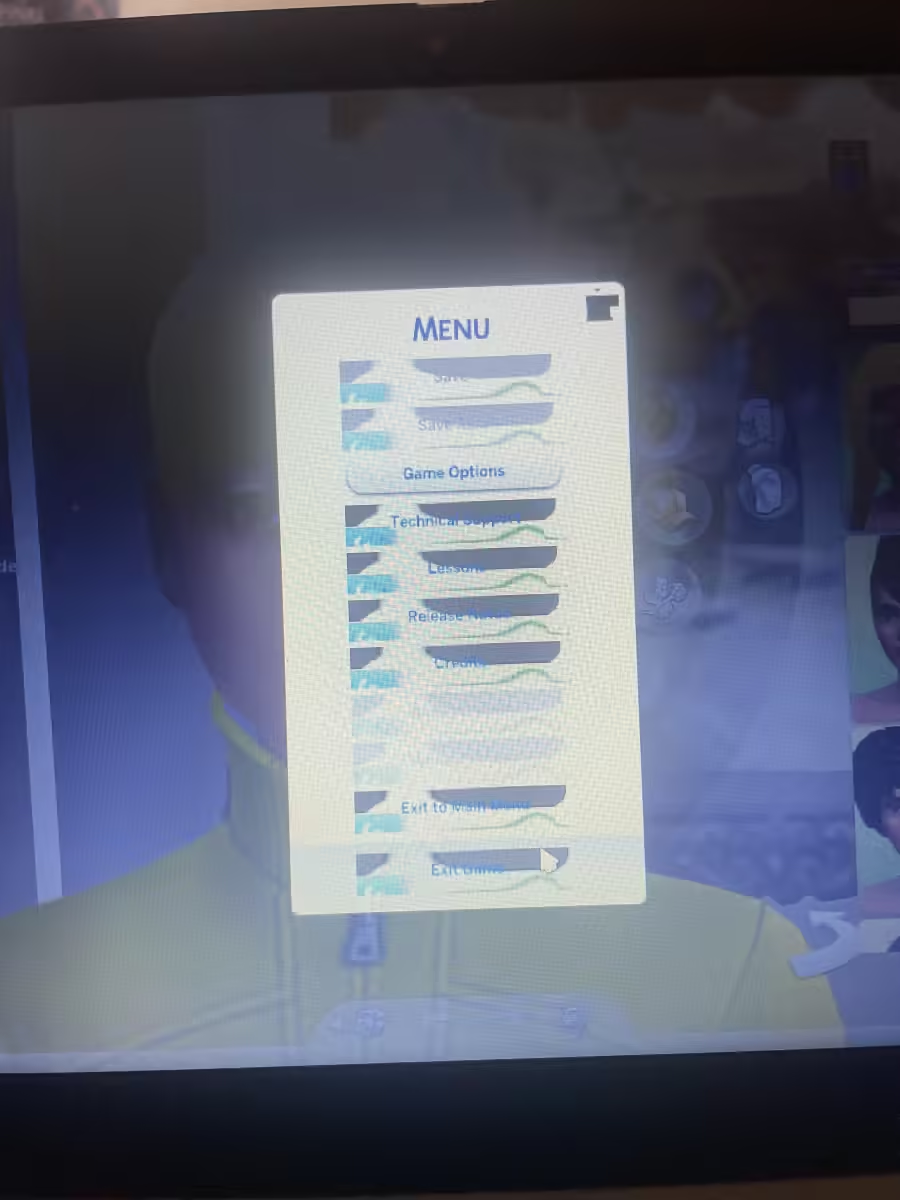
Now, before we embark on our journey to troubleshoot these pesky glitches, let's take a moment to understand the possible culprits behind this chaos. It seems that two troublemakers have been identified: UI cheats and multiple columns in Create-a-Sim (CAS). These seemingly innocent features can sometimes wreak havoc on your game, causing everything to go haywire. But fear not, for we shall conquer these glitches together!
Let's start with the notorious UI cheats. While they can be a handy tool for those mischievous Sims who want to bend the rules, they can also be the root cause of your glitchy game. To banish these glitches, we need to disable the UI cheats mod. Head over to your game's mod folder and locate the UI cheats mod file. With a swift click, remove it from the folder, and voila! Your game should now be back to normal. Just remember, no more cheating - at least not with the UI cheats!
Next up, we have the issue of multiple columns in CAS. While having more options for your Sims' fashion choices may seem like a dream come true, it can sometimes turn into a nightmare of glitches. To restore harmony to your game, you'll need to bid farewell to any mods or custom content that add extra columns in CAS. Take a thorough stroll through your mods folder and remove any files that may be causing the issue. Once you've done that, restart your game and observe if the glitchiness has vanished. If it has, then it's time for a slow reintroduction of your mods one by one to identify the culprit. Yes, it may be a tedious process, but trust me, it's worth it for a glitch-free game.
If neither of these solutions works for you, don't despair just yet. There may be other factors at play causing these glitches. It's always a wise move to ensure that your game and mods are up to date. Developers often release patches and updates to fix bugs and compatibility issues. So, head over to the game's official website or your trusted mod sources and check for any updates. Additionally, double-check that your computer meets the minimum system requirements for the game. Sometimes, a lack of processing power or memory can lead to those pesky glitches.
Lastly, if all else fails, you can turn to the trusty Origin client for assistance. Simply right-click on The Sims 4 in your game library, select "Repair Game," and let the magic unfold. This process will meticulously scan your game files and fix any issues that may be causing glitches. It's like a Sim doctor making a house call!
Remember, glitches happen to even the most seasoned Simmers, but with a little troubleshooting, you can restore your game to its former glory. So, bid farewell to the glitchy mess and say hello to a smooth and enjoyable Sims 4 experience! Happy simming, my friends!
Related Articles
MCCC The Sims 4: Navigating Modding Troubles with a Dash of Simmer Wisdom
Sims 4 Release Date: Unveiling the Depths and Desires of Players in The Sims 4
Electronic Arts Sims 4: A Sim-tastic Game with Empty Pockets
Sims Online Style: Dive into The Sims 4 with Vintage-Inspired Swimsuits
Download Sims 4 Free: Unleash the Potential for Deeper Personalities, Relationships, and Gameplay!


