The Sims 4 Gallery Glitches? Here's How to Get Your Sims Loading and Your Creativity Soaring
Highlights
- Clearing the cache folders and restarting the game can often solve the issue of sims not loading in the gallery, allowing players to enjoy their virtual creations.
- Closing the EA app completely can help bypass any interference that may be causing sims to get stuck in a loading loop, ensuring a smooth gallery experience.
- Keeping the game and mods up to date is crucial to prevent compatibility issues and ensure that sims load properly in the gallery.
Are you frustrated because your meticulously crafted sims are not loading in the gallery? Don't worry, I've got some solutions that will get you back in the game in no time!
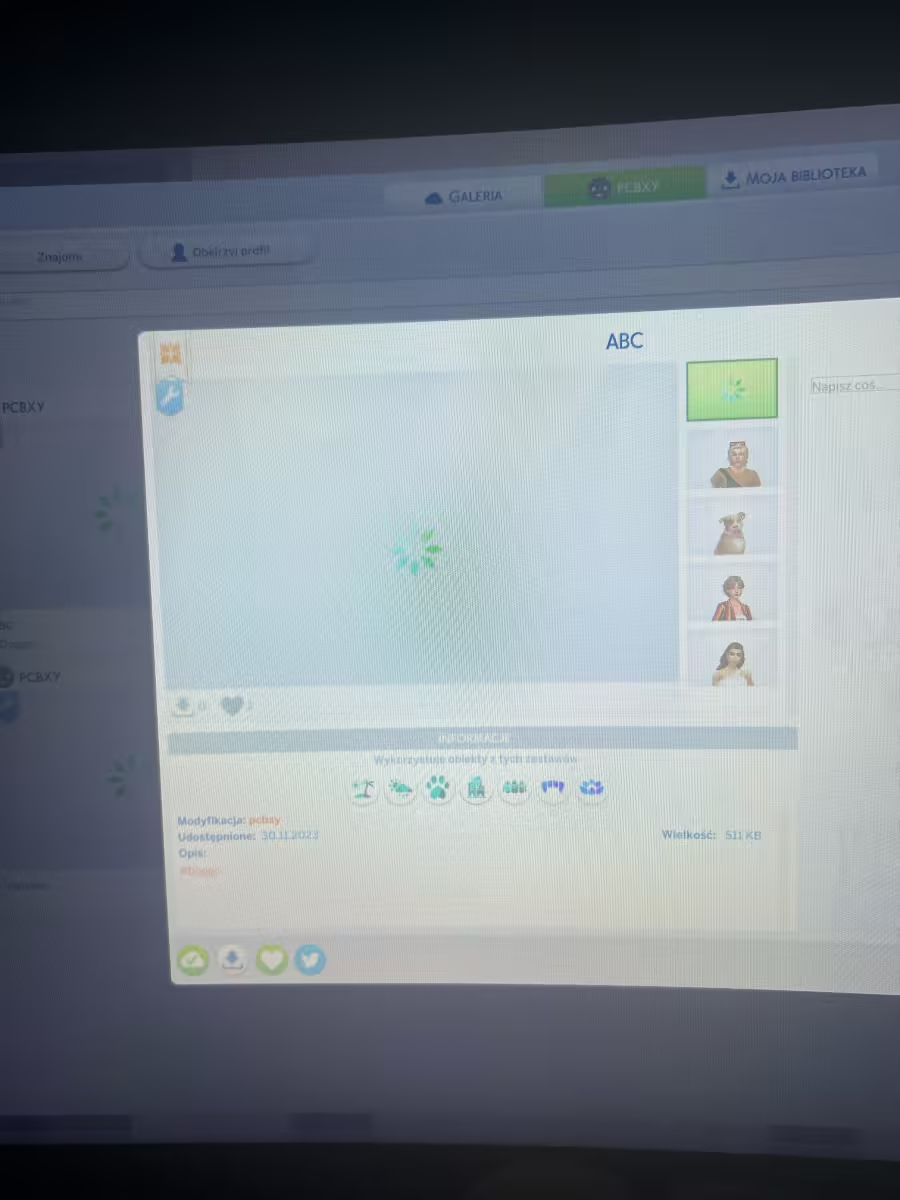
One common fix for sims not loading in the gallery is to empty your cache folders and restart the game. Corrupted data can sometimes cause loading issues, so by deleting the contents of the "Cache" folder in your Sims 4 directory, you can clear out any potential problems. After doing this, launch the game again and see if your sims are now accessible. This simple step can often solve the issue and have you back to enjoying your virtual creations.
Another possible solution is to close the EA app completely. Sometimes, the app can interfere with the gallery's functionality, causing sims to get stuck in an eternal loading loop. To bypass this problem, shut down the app and relaunch the game. This should help you reunite with your beloved sims without any loading issues.
In addition to these solutions, it's important to ensure that your game and mods are up to date. Developers regularly release updates and patches to address bugs and improve performance. By installing the latest version of The Sims 4 and updating any mods you're using, you can prevent compatibility issues that may lead to sims not loading properly. Keeping everything up to date will ensure a smooth and enjoyable gallery experience.
In conclusion, if you find yourself facing sims that refuse to load in the gallery, try emptying your cache folders, closing the EA app completely, and keeping your game and mods up to date. These simple troubleshooting steps will have you back to enjoying your virtual creations in no time. Happy simming!
Related Articles
Sims4 Woes: The Sims 4 on Steam Not Launching? Here's How to Fix It!
The Sims 4 Mods: Unleash the Wild Side of Your Sims with These Exciting Additions!
Download Sims 4: Unleash Your Inner Drama Queen, But Beware of the Empty World!


