Electronic Arts The Sims 4: Troubleshooting Tips for the "Required Game Data Missing or Damaged" Error
Highlights
- Renaming the "The Sims 4" folder in the DocumentsElectronic Arts directory can often fix issues and allow the game to launch properly.
- The Sims 4 Crinrict website offers a comprehensive guide specifically for the "required game data missing or damaged" error message, providing detailed instructions on how to resolve the problem.
- Utilizing resources like the EA Answers forum and Games4theworld forum can help you find solutions from other players who have successfully resolved the "Unable to Start" error message.
Are you having trouble launching The Sims 4 on your PC? Don't worry, we've got you covered! It can be frustrating when you encounter an error message preventing you from enjoying your favorite game. In this guide, we will explore various potential solutions to help you get The Sims 4 up and running smoothly.
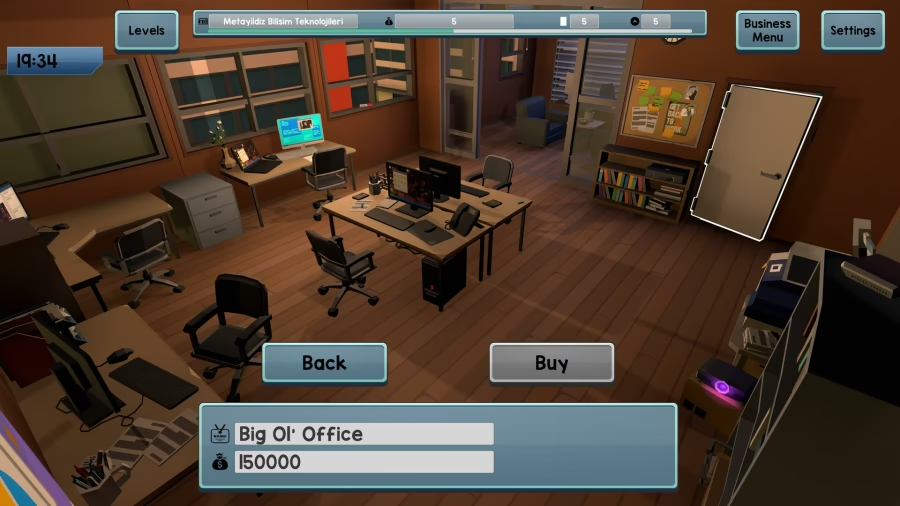
One possible solution is to navigate to the DocumentsElectronic Arts folder and rename your "The Sims 4" folder. This simple step can often fix any issues with the game's files and allow it to launch properly. Many users have reported success with this method, so it's definitely worth a try.
If renaming the folder doesn't resolve the issue, there are other troubleshooting steps you can take. The Sims 4 Crinrict website offers a comprehensive guide specifically for the "required game data missing or damaged" error message. They provide detailed instructions on how to tackle this problem, so it's definitely worth checking out.
Another valuable resource is the EA Answers forum, where players discuss and share solutions to various technical issues. You can find multiple threads addressing the "Unable to Start" error message, and you might discover a solution that fits your situation. It's always beneficial to learn from other players who have encountered similar problems and successfully resolved them.
In addition, the Games4theworld forum also offers a potential solution for the error message you're facing. They provide step-by-step instructions on how to fix the issue, so it's worth giving their approach a try if the previous suggestions don't work for you.
Remember to consider other factors that may be causing the problem. Ensure that your drivers are up to date, as outdated drivers can sometimes interfere with game launches. Check if any antivirus software or cloud drive services, like OneDrive, are blocking the game. It's also worth verifying your drive permissions to ensure that the game has the necessary access to function properly.
In conclusion, encountering an error message while launching The Sims 4 on your PC can be frustrating, but there are several potential solutions to explore. From renaming the game folder to utilizing online resources and considering external factors, it's important to try different approaches until you find the one that works for you. Good luck, and may your Simming adventures be glitch-free!
Related Articles
Descargar Sims 4: Un Guide to Fill the 'Empty' and 'Lacking Content' Void
The Sims 4 Fairy Mod: Dive into the Magical Possibilities of the Forgotten Grotto
Les Sims 4: A Guide to Filling the Empty Spaces in The Sims 4
EA Games: The Sims 4 - Merging Accounts Made Easy: A Guide to Consolidating Your Sims 4 Goodies


