ea sims4: Troubleshooting Tips to Get Your Sims 4 Game Back on Track
Highlights
- The Sims 4 refusing to launch on Steam? Don't worry, we've got some lively solutions to get you back to living your best Sim life!
- From verifying game files to repairing the EA app, we've got you covered with step-by-step instructions to fix the pesky launching issue.
- If all else fails, uninstalling/reinstalling the game and checking for conflicting software may just be the ticket to getting your Sims 4 game up and running again.
Alright, fellow Simmers, gather 'round because we've got a classic case of Sims 4 refusing to launch on Steam. Our dear player here has been happily enjoying the game for quite some time, but recently encountered a pesky problem - the game simply refuses to open. No matter how many times they click on it, all they get is a whole lot of "launching" and "running," but no actual gameplay. Frustrating, isn't it?
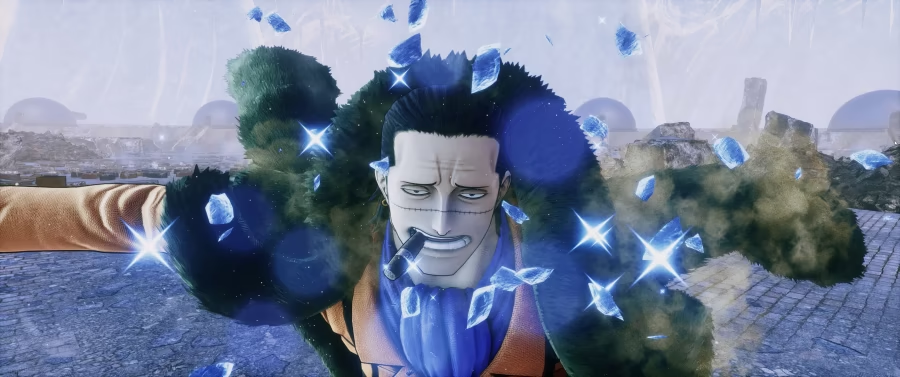
But worry not, my virtual friends, for I am here to help you get back to playing The Sims and living out your virtual dreams. Let's dive into some possible solutions to this exasperating issue.
First off, let's try verifying the game files on Steam. Sometimes, files can get corrupted or go missing, causing the game to fail launching. To do this, simply right-click on the game in your Steam library, go to "Properties," click on the "Local Files" tab, and then select "Verify Integrity of Game Files." Steam will then diligently check for any missing or corrupted files and automatically replace them, hopefully fixing the issue.
If that doesn't work, it's time to check if the problem lies with the EA app itself. As our player discovered through the Steam community discussions, the EA app may not be functioning properly, thus preventing the game from launching. To fix this, head over to the Control Panel on your computer, find the EA app, right-click on it, and select "Repair." This should address any underlying issues and get the game up and running again.
If all else fails, it may be time to take the plunge and uninstall/reinstall the game. While it may be a bit of a hassle, this ensures that all the game files are fresh and properly installed. Make sure to completely uninstall the game from your computer, restart your system, and then reinstall it from Steam. This has proven to be a successful solution for many players facing similar issues, so it's definitely worth giving it a shot.
Lastly, check for any conflicting software that may be causing the game to struggle. Sometimes, antivirus software, firewalls, or even certain background processes can interfere with the game's launch. Try temporarily disabling any non-essential software and see if that resolves the issue. If the game launches without any problems, then you can narrow down the culprit and adjust the settings accordingly.
If all else fails and you're still left scratching your virtual head, don't hesitate to reach out to the game's support team. They are there to assist you and troubleshoot any issues you may be facing. Visit the game's official website or the Steam community forums to find contact information for support. Provide them with as much detail as possible about your problem, and they will guide you through the troubleshooting process.
So there you have it, dear Simmers. These are some possible solutions to get your Sims 4 game up and running on Steam again. Give them a try, and soon you'll be back to building dream houses, creating virtual families, and living your best Sim life. Happy Simming!
Related Articles
Los Sims 4: A Guide to Filling the Empty Void and Unleashing the Full Potential
Sims PC: Conquering the MacBook Conundrum and Unlocking The Sims 4
The Sims 4 Houses: Tips for Designing a Toddler-Friendly Home with a Master Bedroom Fit for Royalty
Sims 4 Download: Mastering the Art of Crystal Hunting in The Sims 4 Jungle Adventure
Simulating Retirement: How to Keep the Sims 4 Addiction Alive and Kicking After 25


