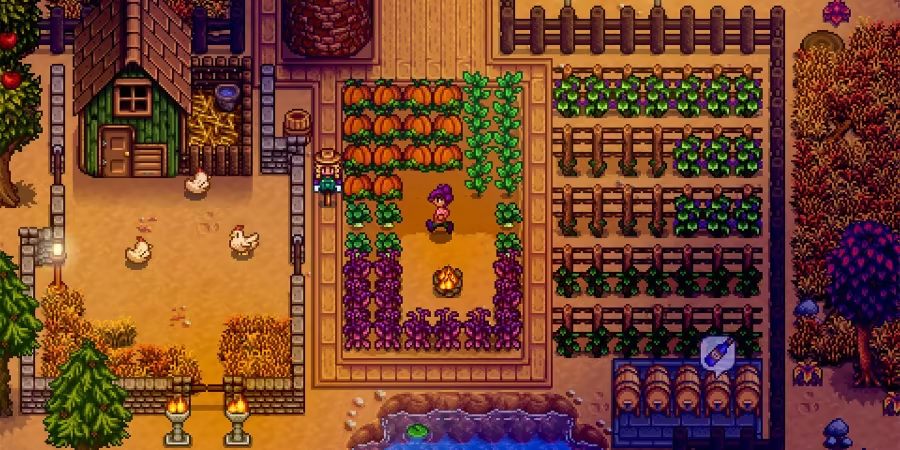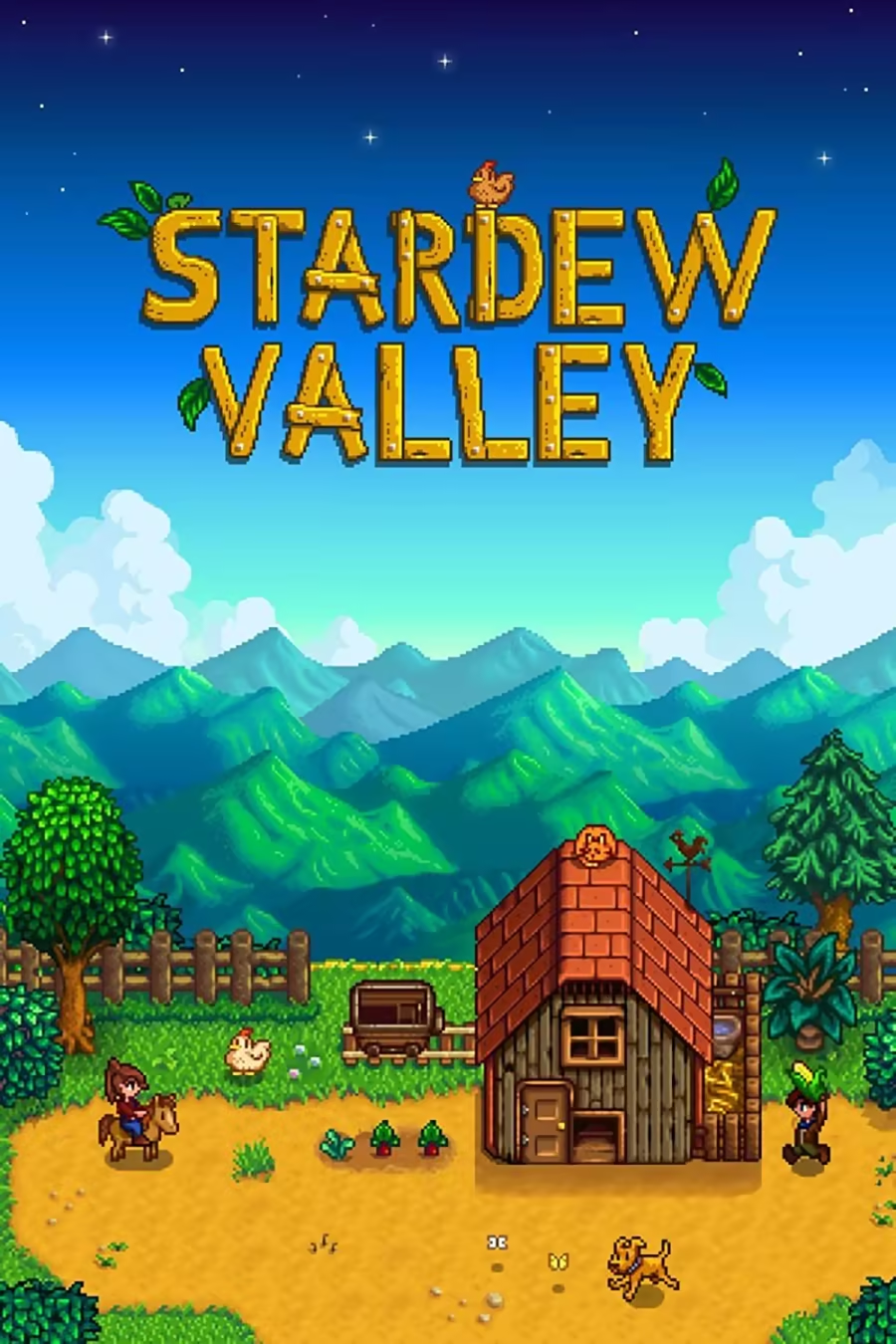Stardew Valley: How To Take Full Screenshots Of Your Farm
Quick Links
Players can customize their farm to their liking in Stardew Valley, adding cool stuff to truly make it their own. If you have built yourself a beautiful farm and want to show it off to your friends, you might be wondering how to capture it in all its glory in one shot. Having a screenshot of your entire farm lets you see the whole area at once and plan what changes you want to make. This guide details how to take full screenshots of your farm in Stardew Valley.
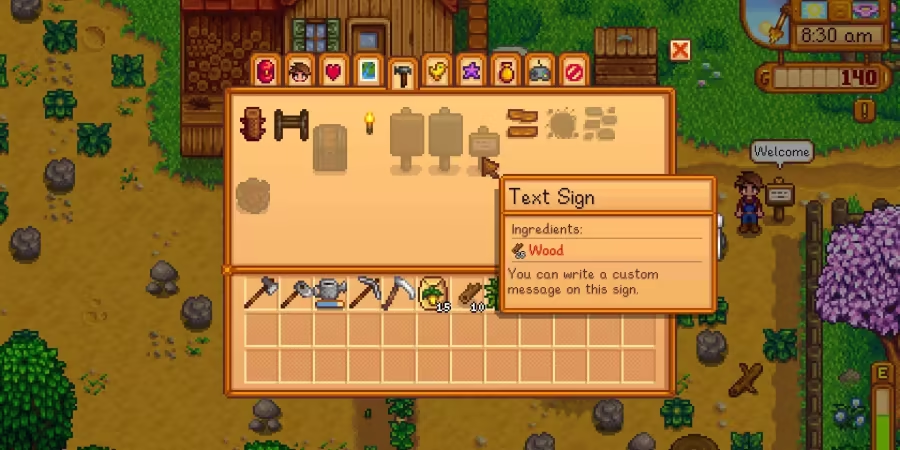
Stardew Valley: How to Get and Use Text Signs
Text Signs are a fun and useful way to customize your farm in Stardew Valley. Here is how to acquire and use them.How To Take Full Screenshots Of Your Farm In Stardew Valley
Even if you are no stranger to taking great screenshots on PC or Console, you still might find it difficult to capture your whole farm in one click due to the large map of Stardew Valley.
Some players try taking multiple screenshots and stitching them together, but there is a simpler way as well.
Steps To Take Full Screenshot Of Your Farm
- Open the game menu by pressing Esc on PC or the Menu button on consoles and mobile phones.
- Click on the Options button, which looks like a controller icon.
- Scroll down to the bottom of the options list until you see a camera icon.
- Click on the camera icon to take the screenshot.
- If you're on PC, make sure to adjust the zoom settings to 25% to capture the entire farm.

Stardew Valley: All Trinkets, Ranked
From valuable gems to quirky artifacts, let's explore and uncover the ranking of all the trinkets in Stardew Valley!Where To Find Your Screenshots In Stardew Valley
Thanks to recent updates, finding your in-game screenshots in Stardew Valley is now very simple. Just scroll down to the bottom of the ‘Options’ menu once again. There, you'll see the 'Open Destination Folder' option.
Clicking on the said button will take you to the AppData folder of the game on your PC (or the Photo Library if you're using a console). There, you can find all your Stardew Valley screenshots, which you can modify, share, or delete as needed.