Palworld Xbox: Battling Bugs and Conquering Glitches in the Wacky World of Palworld
Highlights
- Dive back into the immersive world of Palworld with the latest update, but beware of pesky bugs that may hinder your gaming experience.
- From black screen issues to control pad recognition problems, this article provides helpful solutions to navigate through the challenges and get back to enjoying Palworld to the fullest.
- Don't let key guide display issues or the lack of a quit button on the Microsoft Store PC version dampen your adventure - follow the provided solutions to overcome these obstacles and continue your exciting journey through Palworld.
Attention all Xbox and Microsoft Store PC players! Get ready to dive back into the immersive world of Palworld with the latest update. While this update brings exciting new features and improvements, it also introduces a few pesky bugs that might hinder your gaming experience. But fear not, fellow adventurers, as I've got some solutions up my sleeve to help you navigate through these challenges and get back to enjoying Palworld to the fullest!
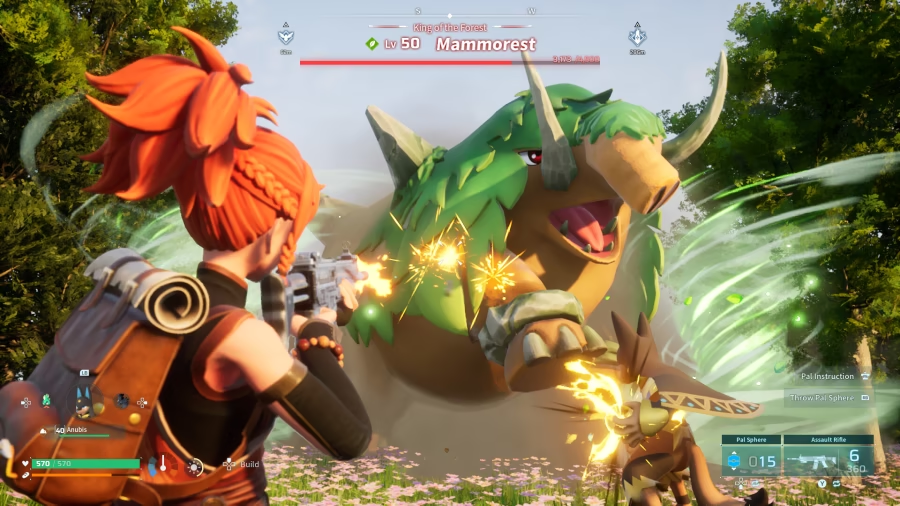
Let's tackle the black screen bug first, as it seems to be the most common issue players are encountering. If you're experiencing this problem on the Xbox version, don't panic. Simply perform a hard reset on your console by holding down the power button for a few seconds until it shuts off completely. Then, unplug the power cord from the back of the console and wait for about 10 seconds before plugging it back in. Finally, turn on your console and launch Palworld again. With any luck, the black screen should be banished, and you'll be back to adventuring in no time!
Now, let's address the control pad recognition problem that some Microsoft Store PC players are facing. It can be frustrating when your trusty controller suddenly stops being recognized by the game. But fear not, there are a couple of solutions you can try. First, ensure that your controller is properly connected to your PC by disconnecting and reconnecting it, making sure it's securely plugged in. If that doesn't work, you can try updating the drivers for your controller. Simply go to the Device Manager, locate your controller, right-click on it, and select "Update driver." These steps should help your PC recognize your controller once again, allowing you to seamlessly navigate through Palworld.
Ah, the key guide display issue. It's always a bummer when you can't see the right buttons to press. If you're facing this problem on the Microsoft Store PC version, don't worry, there's a solution for you too. Try adjusting the screen resolution by right-clicking on your desktop, selecting "Display settings," and experimenting with different resolutions until the key guide display appears correctly. If that doesn't do the trick, you can also try verifying the integrity of the game files. Open the Microsoft Store app, click on the three dots in the top right corner, go to "Downloads and updates," and select "Get updates." This should ensure that all the necessary files are in order and hopefully resolve the issue, allowing you to fully enjoy the immersive world of Palworld.
Last but not least, let's address the lack of a quit button on the Microsoft Store PC version. It's frustrating when you're ready to call it a day but can't find the exit. Fortunately, there's a simple workaround for this issue. Just use the Alt+F4 keyboard shortcut. By pressing the Alt and F4 keys simultaneously, you'll be able to bid Palworld farewell and close the game. It may not be the most intuitive solution, but it gets the job done.
So there you have it, fellow adventurers! With these solutions at your disposal, you'll be able to overcome any bugs that come your way and continue your exciting journey through Palworld. Remember to keep an eye out for future updates from pocketpair, as they are dedicated to providing the best gaming experience possible. Happy exploring!
Related Articles
Palworld Discord Banner Contest: Unleash Your Artistic Prowess and Win Big!
Sulfur Palworld: Unleash the Explosive Power and Unearth Hidden Treasures in Palworld!
Palworld Ancient Civilization Parts: Battling Bosses and the Elusive Points Mystery Unveiled!
Palworld Metacritic Mystery: Why Hasn't This Quirky Game Received a Review Yet?


