Cyberpunk 2077 NexusMods: Conquer Stutters and Unleash the Full Potential of Night City in 2077!
Highlights
- Discover game-changing tips and tricks to optimize your gaming experience in Cyberpunk 2077, eliminating frustrating frame drops and annoying stuttering on your PC.
- Fine-tune graphics and video settings, including turning off Motion Blur and adjusting Resolution, Field of View, and V-Sync, to achieve the perfect balance between visuals and smooth gameplay.
- Take your gaming experience to the next level with Reshade, a tool that enhances visuals and adds an extra layer of immersion, while also disabling HDD Mode to eliminate game-breaking stutters.
Are you facing frustrating frame drops and annoying stuttering while immersing yourself in the futuristic world of Cyberpunk 2077 on your PC? Well, fret not, because I've got some game-changing tips and tricks that will undoubtedly save the day!
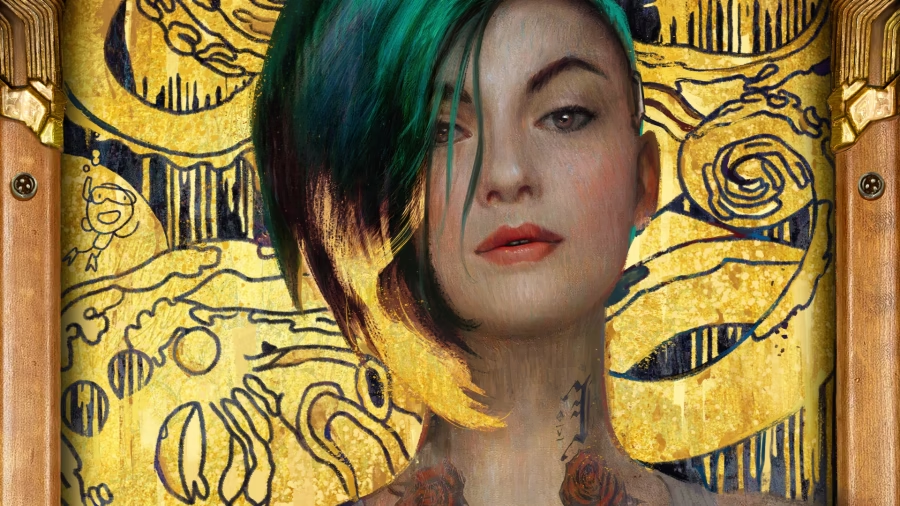
Like many others, I too encountered some performance issues while playing Cyberpunk 2077. But fear not, my fellow gamers, for I have managed to find some solutions that worked wonders for me, and I am here to share them with you. So buckle up, strap in, and let's dive into the world of PC settings to optimize your gaming experience and bid farewell to those pesky stutters.
Let's start by talking about graphics settings. I began by following the recommendations from a reliable source, PC Gamer. Their guide provided a solid foundation, but I made a small adjustment by turning off the Motion Blur effect. Trust me, your eyes will thank you for this decision, as it eliminates that headache-inducing blur and enhances the overall visual clarity.
Moving on to video settings, the key is to fine-tune these options to extract every ounce of performance from your system. Adjusting parameters such as Resolution, Field of View, and V-Sync can make a significant difference in achieving the perfect balance between visuals and smooth gameplay. Finding that sweet spot tailored to your system's capabilities will undoubtedly enhance your Cyberpunk 2077 experience.
But wait, there's more! To take things to the next level, I decided to explore the world of Reshade. This fantastic tool not only enhances the game's visuals but also adds an extra layer of immersion to your gaming sessions. By following the step-by-step instructions in the guide I stumbled upon on Exputer, you can unlock a whole new level of visual fidelity and make Night City truly come alive.
However, even with all these optimizations, those pesky stutters were still lingering. But fear not, my friends, for I discovered a game-changing tip that completely transformed my gaming experience. It turns out that disabling HDD Mode can work wonders in eliminating those game-breaking stutters. I stumbled upon this invaluable piece of advice on Nexus Mods, and it proved to be a game-changer for me. The best part? No need to install any mods, just a simple tweak in the settings did the trick.
And there you have it, my fellow Cyberpunk 2077 enthusiasts. These tips and tweaks have worked wonders for me, and I am confident they will do the same for you. With these optimizations in place, you can now enjoy smooth gameplay with minimal stuttering. Take a moment to marvel at the breathtaking screenshots I captured, showcasing the game's stunning visuals. Sure, you may still encounter the occasional hiccup, especially if you're pushing your GPU to its limits with a demanding 4K resolution, but rest assured, it will be a rare occurrence.
So go forth, my fellow gamers, armed with these invaluable tips and tricks, and immerse yourself in the captivating world of Cyberpunk 2077. May your adventures be stutter-free and your gaming experience truly unforgettable!
Related Articles
Cyberpunk 2077 Phantom: Unmasking Night City's Elusive Enigma in 2077!
Cyberpunk Wiki: Navigating the Chaos of Cyberpunk 2077 Endings
Cyberpunk 2077 Phantom Liberty Expansion: To Quest or Not to Quest
Cyberpunk 2077 Clothing Conundrum: Tackling the Chest Clipping Issue in Style!
Cyberpunk 2077 on LG C2 TV: Finding the Perfect HDR Settings for an Immersive Gaming Experience


