The Sims 4 Steam: Unleash Your Inner Simmer with These Launching Solutions
Highlights
- Navigate the virtual maze of Sims 4 on Steam with these tricks to overcome launch issues and get back to living your best Sim life.
- From verifying game files to repairing the EA app, these solutions will help resolve common problems and restore harmony to your Simming experience.
- If all else fails, embark on the dreaded uninstall and reinstall method, ensuring you safeguard your saved games and custom content for a triumphant relaunch.
Welcome to the enchanting world of Sims 4 on Steam, where launching the game can sometimes feel like navigating a virtual maze. Imagine the frustration of our protagonist, who had been happily immersed in the game for weeks, only to encounter a heart-stopping moment when clicking on the game resulted in... absolute silence. No game. No excitement. Just a disappointing void. But fear not, dear Simmers, for we have a few tricks up our sleeves that might just help you get back to living your best Sim life.
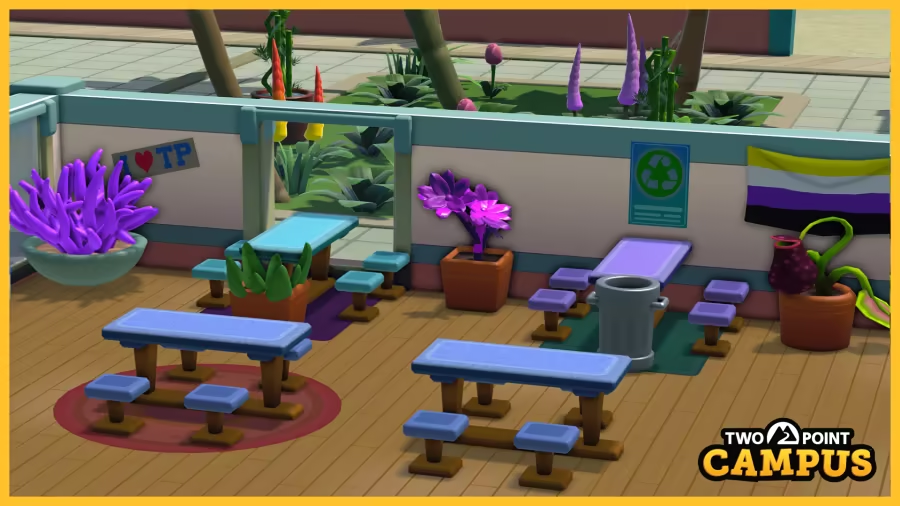
First and foremost, let's address the issue of wonky game files. It's not uncommon for these files to become corrupted or go missing, leading to launch issues. But fret not, for we have a solution! Head over to your Steam library, locate Sims 4, and right-click on it. A magical menu will appear before your eyes. Select "Properties" and navigate to the "Local Files" tab. Ah, there it is! Click on "Verify Integrity of Game Files" and watch as the virtual surgeon performs its digital magic. This process will scan for any problematic files and replace them, breathing new life into your game.
Now, if the game files are not to blame, it's time to turn our attention to the mischievous EA app. Yes, sometimes the issue lies not within the game itself, but with the app responsible for running it. Fear not, for we have a solution for this as well! Journey to your Control Panel, where a myriad of programs awaits your command. Locate the EA app, right-click on it, and select "Repair." It may seem peculiar, but this act of repair can work wonders, mending any unseen glitches and restoring harmony to your Simming experience.
Alas, if the previous solutions fail to unlock the mysteries of the unlaunchable Sims 4, it may be time to resort to the dreaded uninstall and reinstall method. Yes, I can hear the collective groans, but sometimes a fresh start is the only way forward. Before embarking on this journey, ensure you safeguard your precious saved games and cherished custom content. Once you've done so, bid a temporary farewell to your beloved Sims and click that uninstall button. Once the uninstallation is complete, return to Steam, summon the game back into existence, and cross your fingers for a triumphant launch.
Armed with these virtual tools, you are now equipped to conquer the vexing challenge of Sims 4 refusing to launch on Steam. Remember, patience is key, and it may take a few attempts to restore harmony to your Sim world. So, do not despair, persevere in your Simming endeavors, and may your virtual lives be filled with joy, drama, and perhaps a touch of delightful chaos. Happy Simming!
Related Articles
The Sims 4: PC to Xbox Transition Made Easy - Embrace the Learning Curve and Master the Controls!
The Sims 4 Download PC: Troubleshooting Tips to Get Your Simming on Track
Resource The Sims 4: Unleash Your Inner Fashion Designer with Y2K Style CC!
The Sims 4 Download Free: Unraveling the Mystery of the Disappearing Game


