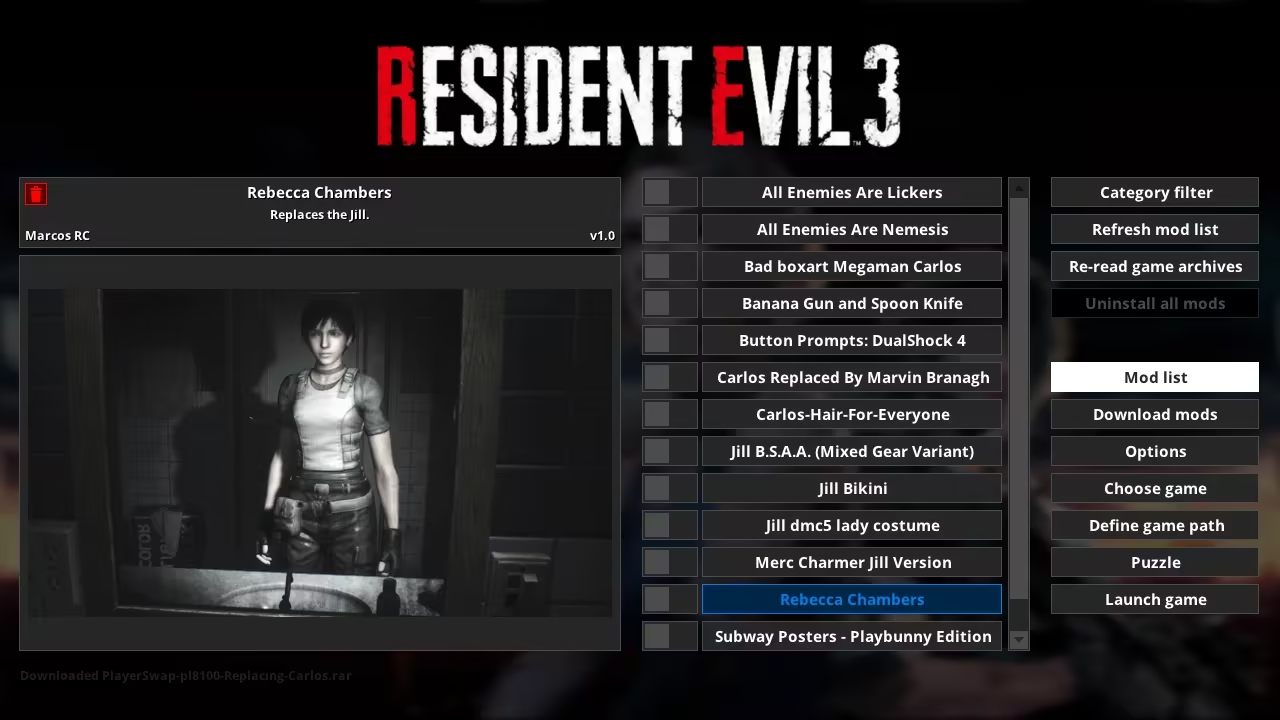Fluffy Manager 5000
Mod Introduction
A mod manager making it possible to install mods for Resident Evil 3.
Link to the modInstallation Guide
IMPORTANT NOTICE: The following link is the main entry for the mod manager on NexusMods. Go here for the latest version download, up-to-date usage information, and active post section: https://www.nexusmods.com/site/mods/818
Troubleshooting guide: Read through this if you encounter any problems
Support me on Patreon if you find any of my modding tools or mods useful: https://www.patreon.com/FluffyQuack
Usage:
Extract the mod manager anywhere (if you're upgrading from an old version, simply extract it over the older version).
Before running the mod manager for the first time, ensure all PAK files in your RE3 install are unmodified (to easily do this, right-click the game in Steam and choose "verify file integrity").
Run the mod manager and select Resident Evil 3 as game.
Drag and drop RE3 mods in RAR format onto the mod manager window (make sure to have RE3 selected) OR copy mods to "[modmanager]\Games\RE3R\Mods"
Run mod manager, click on "Manage Mods" and click on mods to install or uninstall them.
What to do if RE3 gets patched when you don't have mods installed:Click on "re-read game archives" in the "manage mods" menu in the mod manager.
Installing and uninstalling mods should work again. Note that some mods may not be compatible with a new version of the game.
What to do if RE3 gets patched when you have mods installed:
Try to uninstall a mod via the mod manager. You should get an error message about a PAK file being different.
Turn on the "force uninstall" option at the top of the manage mods menu.
Click on "uninstall all mods".
This shouldn't be necessary, but just as a precaution, I suggest right-clicking the game in Steam and selecting "verify file integrity".
Click on "re-read game archives" in the "manage mods" menu in the mod manager.
Installing and uninstalling mods should work again. Note that some mods may not be compatible with a new version of the game.
Info for mod creators:
If you click on "mod downloads" you can download a mod which gives you a good example of how a mod should be structured.
Note that the modinfo.ini file is optional (and all entries within it are optional too).
Mod manager will always check for a "screenshot.jpg" or "screenshot.png" to use as mod preview image even if modinfo.ini doesn't exist.
It is highly recommended you compress mods into RAR archives with the "solid archive" option set to off (which should be the default in WinRAR).
You can add an "AddonFor=ModName" entry to a mod's modinfo.ini if a mod is intended as an addon for another mod and then they'll be organized as a single menu button in the mod list. Replace "ModName" with the exact name for a mod this mod's an addon for.
Alternatively, you can add an entry like "NameAsBundle=NameHere" to a collection of mods to organize them into the same menu button. Replace "NameHere" with a name for the collection of mods, and make sure each mod in the collection has the exact name entry.
If anyone's curious, here's how the mod manager works in detail for RE3:
It will process filenames for a mod and try to find them within the game's PAK files (it searches for them the same way the game does, by calculating a hash based on the filepath).
If it finds matching entries, it will invalidate these entries in the PAK file so the game can't find them and thus try to load the files outside of the PAK files.
It then copies the mod files to the game directory.
Uninstalling mods work in a very similar way (it will re-validate entries in the PAK files using cached information about the PAK files), and automatically delete mod files copeid over (or restore backups of original files).
Troubleshooting guide: Read through this if you encounter any problems
Support me on Patreon if you find any of my modding tools or mods useful: https://www.patreon.com/FluffyQuack
Usage:
Extract the mod manager anywhere (if you're upgrading from an old version, simply extract it over the older version).
Before running the mod manager for the first time, ensure all PAK files in your RE3 install are unmodified (to easily do this, right-click the game in Steam and choose "verify file integrity").
Run the mod manager and select Resident Evil 3 as game.
Drag and drop RE3 mods in RAR format onto the mod manager window (make sure to have RE3 selected) OR copy mods to "[modmanager]\Games\RE3R\Mods"
Run mod manager, click on "Manage Mods" and click on mods to install or uninstall them.
What to do if RE3 gets patched when you don't have mods installed:Click on "re-read game archives" in the "manage mods" menu in the mod manager.
Installing and uninstalling mods should work again. Note that some mods may not be compatible with a new version of the game.
What to do if RE3 gets patched when you have mods installed:
Try to uninstall a mod via the mod manager. You should get an error message about a PAK file being different.
Turn on the "force uninstall" option at the top of the manage mods menu.
Click on "uninstall all mods".
This shouldn't be necessary, but just as a precaution, I suggest right-clicking the game in Steam and selecting "verify file integrity".
Click on "re-read game archives" in the "manage mods" menu in the mod manager.
Installing and uninstalling mods should work again. Note that some mods may not be compatible with a new version of the game.
Info for mod creators:
If you click on "mod downloads" you can download a mod which gives you a good example of how a mod should be structured.
Note that the modinfo.ini file is optional (and all entries within it are optional too).
Mod manager will always check for a "screenshot.jpg" or "screenshot.png" to use as mod preview image even if modinfo.ini doesn't exist.
It is highly recommended you compress mods into RAR archives with the "solid archive" option set to off (which should be the default in WinRAR).
You can add an "AddonFor=ModName" entry to a mod's modinfo.ini if a mod is intended as an addon for another mod and then they'll be organized as a single menu button in the mod list. Replace "ModName" with the exact name for a mod this mod's an addon for.
Alternatively, you can add an entry like "NameAsBundle=NameHere" to a collection of mods to organize them into the same menu button. Replace "NameHere" with a name for the collection of mods, and make sure each mod in the collection has the exact name entry.
If anyone's curious, here's how the mod manager works in detail for RE3:
It will process filenames for a mod and try to find them within the game's PAK files (it searches for them the same way the game does, by calculating a hash based on the filepath).
If it finds matching entries, it will invalidate these entries in the PAK file so the game can't find them and thus try to load the files outside of the PAK files.
It then copies the mod files to the game directory.
Uninstalling mods work in a very similar way (it will re-validate entries in the PAK files using cached information about the PAK files), and automatically delete mod files copeid over (or restore backups of original files).
No comment