Epic Games Launcher: Unleash Your Fortnite Powers and Conquer the "You Were Not Saving the World" Issue
Highlights
- Dive into the depths of the issue and find solutions to regain access to the Epic Games Launcher, with a world-saving journey like no other.
- Explore solutions such as updating the launcher, verifying game files, disabling antivirus and firewall, and clearing the launcher cache to overcome the "You were not saving the world" message and regain access.
- If all else fails, reach out to the Epic Games support team, the experts in all things Epic, for their secret solution to help overcome this obstacle.
Blocked from the Epic Games Launcher? Fear not, fellow gamer, for you are not alone in this epic struggle. Together, we shall dive into the depths of this issue and find some answers that will help you regain access to the launcher. Prepare yourself for a world-saving journey like no other!
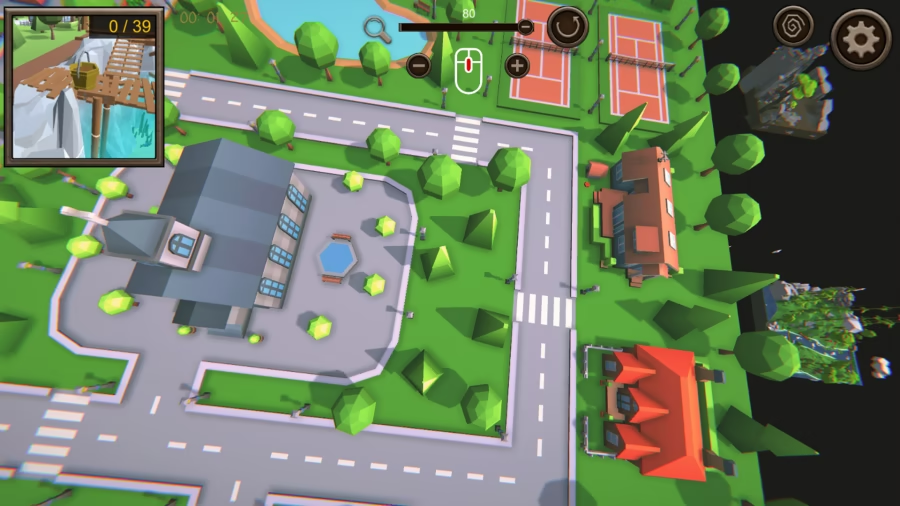
Now, let's address the perplexing problem at hand: Why can't you access the launcher? From the screenshot you provided, a rather ominous message haunts your screen, declaring, "You were not saving the world." It mocks your valiant efforts, but we shall not be deterred. We must explore all possible avenues to unravel this mystery.
Solution 1: Update the Epic Games Launcher
Ah, the classic "turn it off and on again" approach. In this case, we'll be updating the Epic Games Launcher to see if that resolves the issue. Head over to the Epic Games website and download the latest version of the launcher. Run the installer and let the magic unfold. With any luck, this update might just save the day and grant you access to the launcher once again.
Solution 2: Verify Game Files
Sometimes, the problem lies within the game files themselves. To tackle this, open the Epic Games Launcher and navigate to the Library section. Find the game that's causing trouble, right-click on it, and select "Verify." This initiates a process where the launcher checks for any corrupted or missing files, repairing them if necessary. It's like having a virtual doctor making house calls for your game, ensuring it's in perfect health.
Solution 3: Disable Antivirus and Firewall
Your overprotective antivirus software or firewall can sometimes mistakenly block the Epic Games Launcher, acting like a bouncer who fails to recognize your VIP status. To remedy this, temporarily disable your antivirus and firewall, and then try accessing the launcher again. Remember to re-enable them once you're done, or your computer might throw a virtual tantrum.
Solution 4: Clear Launcher Cache
Ah, the cache, that sneaky little storage area that loves to cause trouble. To clear the Epic Games Launcher cache, close the launcher completely and navigate to the following directory: C:Users[YourUsername]AppDataLocalEpicGamesLauncherSaved. Once there, delete the "webcache" folder. Now, relaunch the Epic Games Launcher and see if the problem has been banished to the virtual void.
If, despite your valiant efforts, none of these solutions work, it's time to call in the cavalry. Reach out to the Epic Games support team and explain your predicament. They are the experts in all things Epic and may have a secret solution up their digital sleeves. Don't be shy; they are there to help you overcome this obstacle.
Remember, my fellow gamer, these solutions are not guaranteed to work, but they are certainly worth a shot. In the meantime, keep honing those world-saving skills and never lose hope. The Epic Games Launcher will soon be within your grasp once again, and you shall continue your epic gaming adventures.
Related Articles
fortnite.com: Unraveling the Llama Conundrum - Time-Travel Troubles in Fortnite!
Fortnite Item Shop Today: Wukong and Mythics - Worth the Hype or Just a Shiny Mirage?
Fortnite Discord: Unleash Your Herb-Hunting Skills in Fortnite Save the World!
Fortnite Buying Guide 2024: Is the Founder's Pack Worth it for V-Bucks or Just a Mirage?
Fortnite Tournaments: Saving the World from Neglect and Embracing Epic Potential


