Best Settings for Console
Diablo 4 (D4) offers a variety of console settings for players to optimize how well the game runs and looks. Check out the best graphics, gameplay, and accessibility settings when playing Diablo 4 on Xbox or PlayStation.
List of Contents
Best Console Graphics Settings
Best Settings
Screen Settings
| Settings | Recommended |
|---|---|
| Font Scale | Large |
| Brightness | 60% or higher |
| Color Blind Filter | Off* |
*Set Color Blind Filter according to your needs.
We recommend using these settings to experience Diablo 4 with the best graphics and visuals on console. Furthermore, if your monitor features Game Visual settings, we recommend either Cinema Mode or Scenery Mode for best results.
Best Console Gameplay Settings
| Top Gameplay Settings to Tweak for console |
|---|
|
|
Enable Combat Hit Flash
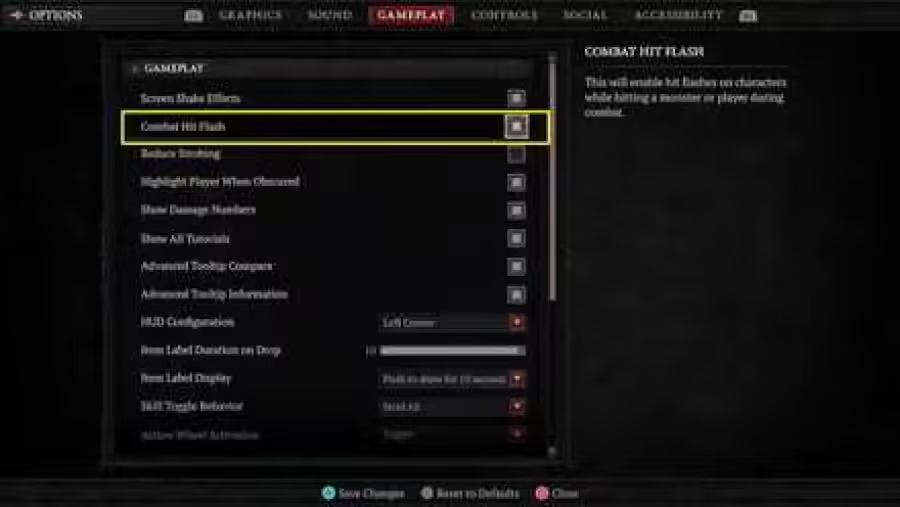
We recommend turning on Combat Hit Flash in the Gameplay settings to give you an easier time recognizing whenever your attacks or skills hit an enemy or hostile player.
Turn On Advanced Tooltips
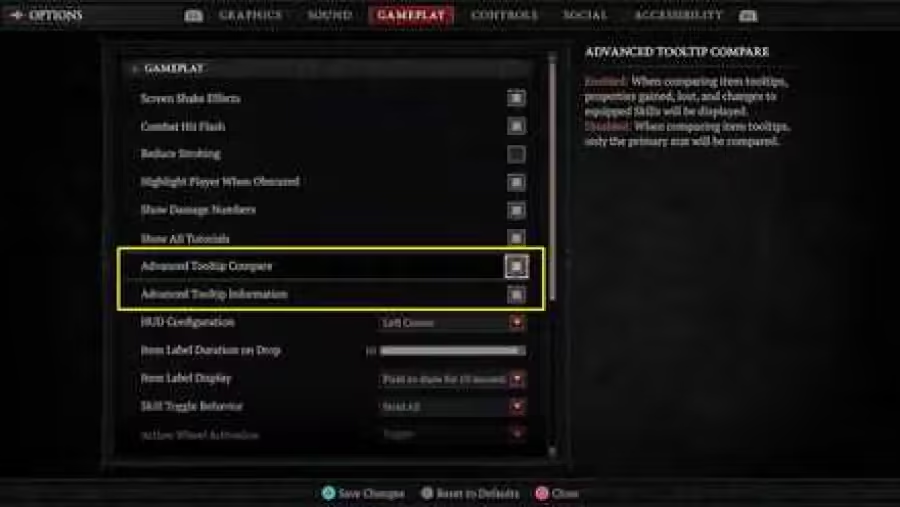
We also highly suggest turning on Advanced Tooltip Compare and Advanced Tooltip Information in the Gameplay settings. Having in-depth item and Skill information will let you make better choices when comparing two pieces of gear and leveling up specific Skills.
Adjust Item Drops Sounds
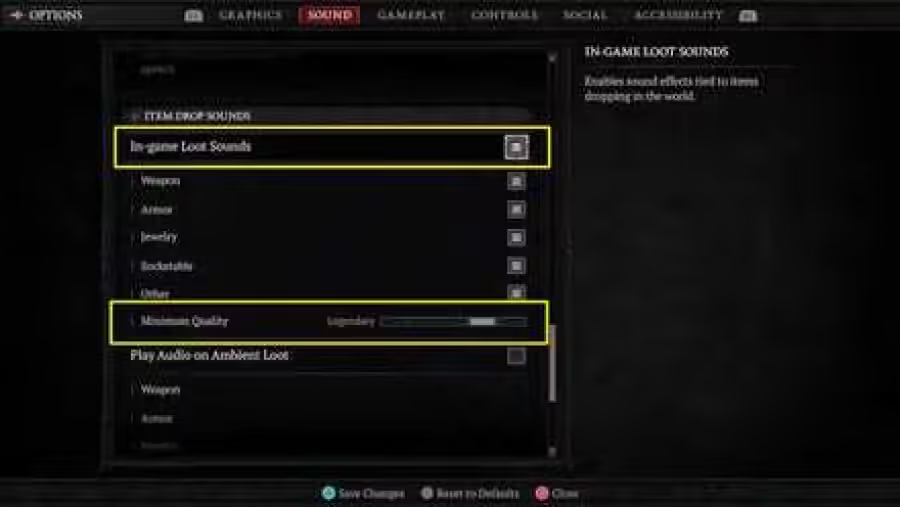
If you want notifications when items of specific rarities drop, you can adjust Item Drop Sounds inside the Sound options. The settings in this section allow you to modify when sounds play if items are dropping or nearby in-game, including filtering out lower-rarity items and specific item categories. We recommend fitering for Legendary and higher for this option.
Best Console Accessibility Settings
| Top Accessibility Settings to Tweak for console |
|---|
|
|
Turn On Subtitles

We recommend turning on Subtitles in the Sound or Accessibility menu. This option makes it easier to understand the game's dialogue during cinematic sequences.
Disable Screen Shake Effects
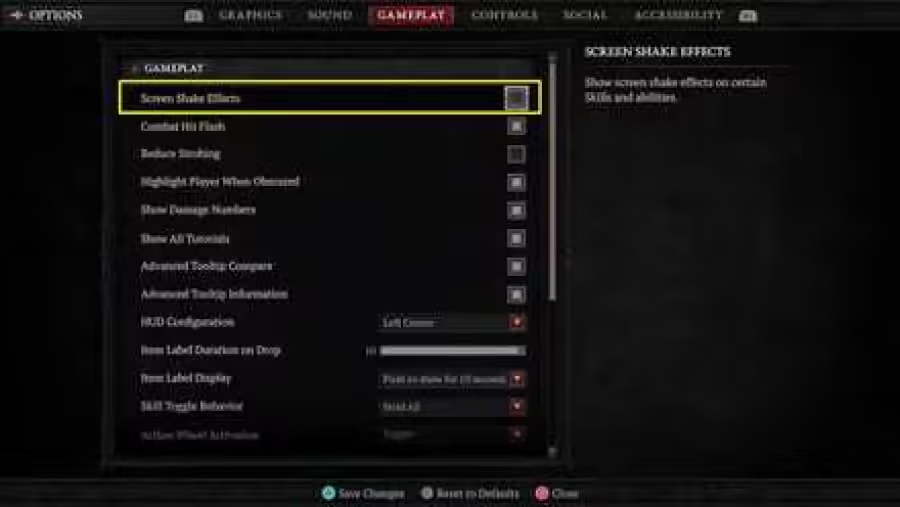
For those who are easily nauseous or dislike shaky cameras, you can disable Screen Shake Effects in the game's Gameplay settings. Turning this option off can also improve visual clarity during intense moments in combat.
Enable Color Blind Filters
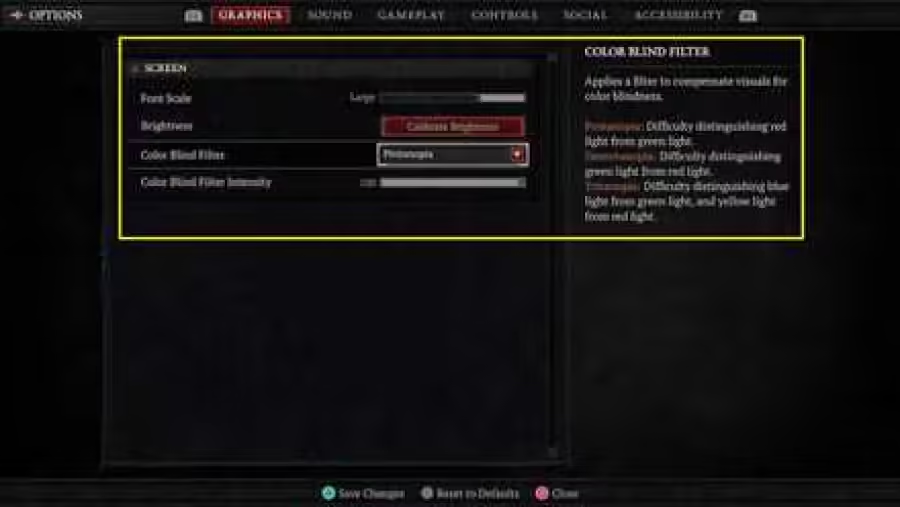
Diablo 4 also features Color Blind Filters in the Graphics settings. The game supports filters for Protanopia, Deuteranopia, and Tritanopia, making it an accessible game for those with color blindness.
Toggle Screen Reader and Text to Speech
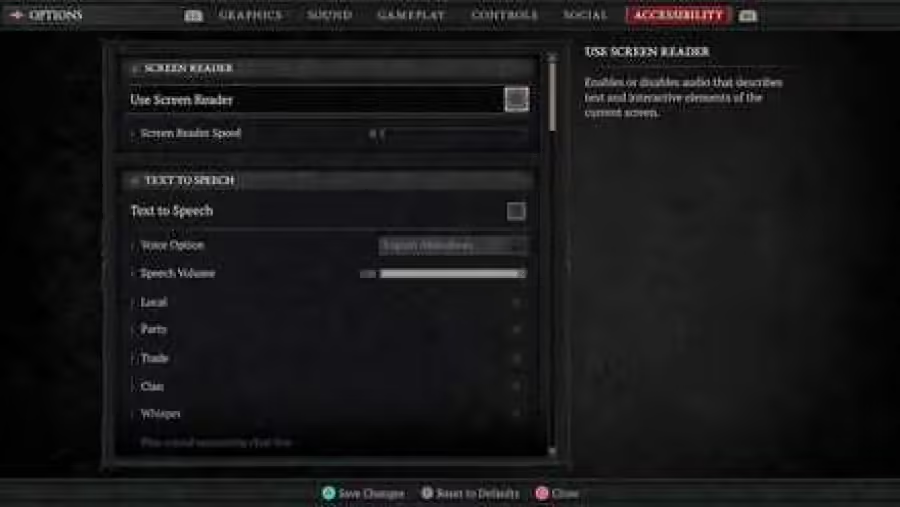
For those with low vision or blindness, the game provides Screen Reader and Text to Speech functionality in the Accessibility settings, where players can toggle these options and tweak their speed and volume.
Diablo 4 Related Guides
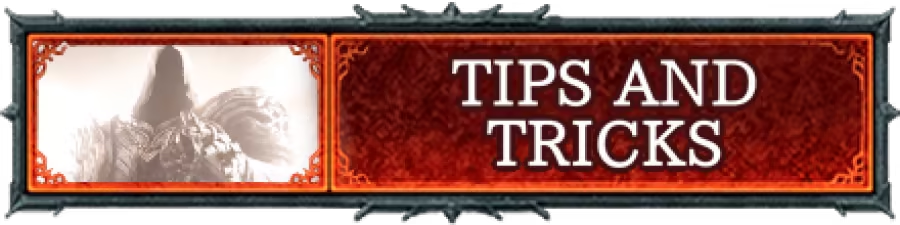
Beginner Guides and Best Tips for Getting Started


