List of Controls

This is a guide to the controls for PlayStation 4 and 5, Xbox One and Series X/S, and as well as PC for Diablo 4 (D4). Learn the controls of the game for each platform and find out how to change controller settings based on your preferences.
List of Contents
List of Controls
Keyboard Controls
| General | Gameplay | System | Chat |
General Controls
| Action | Keyboard | Playstation | Xbox |
|---|---|---|---|
| Character Panel | C or I | 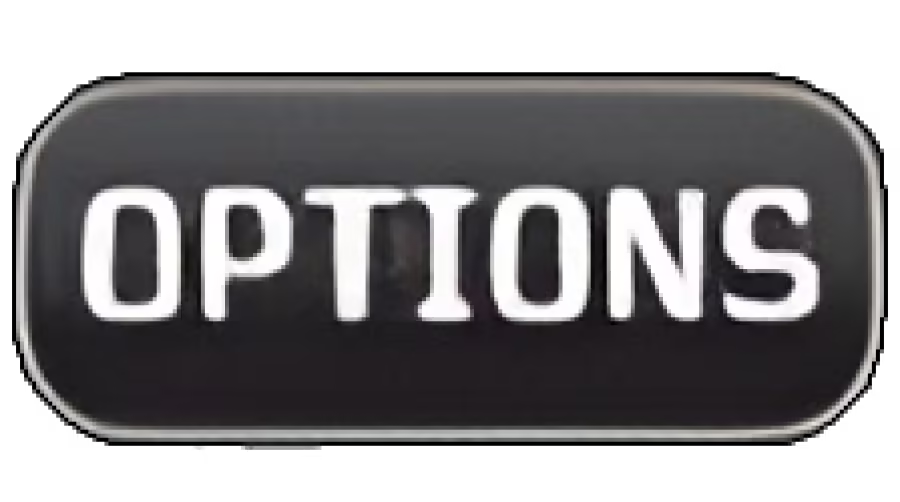 |
|
| Class Panel | Shift + C | - | - |
| Skill Assignment Flyout | S | - | - |
| Skill Tree Panel | Shift + S | - | - |
| Abilities Panel | A | - | - |
| Map Screen | Tab or M | ||
| Journal Panel | J or L | - | - |
| Shop Screen | P | - | - |
| Collections Screen | Y | - | - |
| Social Screen | O | - | - |
| Clan Screen | N | - | - |
On console, the other panels and screens are accesible from the character panel and map screen.
Gameplay Controls
| Action | Keyboard | Playstation | Xbox |
|---|---|---|---|
| Move | |||
| Interact/Basic Skill Slot | |||
| Core Skill Slot | |||
| Skill Slot 1 | 1 | ||
| Skill Slot 2 | 2 | ||
| Skill Slot 3 | 3 | ||
| Skill Slot 4 | 4 | ||
| Force Interact | F | - | - |
| Evade | Space Bar | ||
| Town Portal | T | ||
| Use Potion | Q | ||
| Mount | Z | ||
| Spur Mount | Space Bar | ||
| Mount Dismount | |||
| Mount Combat Dismount | 1 | ||
| Lock Target | - | ||
| Hold Position | Shift | - | - |
| Action Wheel | E | ||
| Fast Quest Track | R | - | - |
| Respond to Social Request | - | ||
| Show Item Labels | Alt |
System Controls
| Action | Keyboard |
|---|---|
| Zoom | Mousewheel |
| Take a Screenshot | PrtSc |
| Master Volume Up | Ctrl + = |
| Master Volume Down | Ctrl + - |
| Push to Talk | ` |
| Toggle Sound | Ctrl + M |
System controls are not available in console. However, these settings can be accessed and changed in the options menu.
Chat Controls
| Action | Keyboard |
|---|---|
| Open Chat Input | Enter |
| Close Chat Input | Esc |
| Cycle Chat Targets | Tab |
| Quick Message | Ctrl + Shift + R |
| Reply to Last Whisper | Shift + R |
| Cycle Chat Targets | Tab |
| Page Up Chat | PgUp |
| Page Down Chat | PgDn |
| Next Chat Tab | Ctrl + Tab |
| Previous Chat Tab | Ctrl + Shift + Tab |
| Reset Chat Fade | X |
Chat controls are not available in console.
How to Change Control Options
Access from the Main Menu
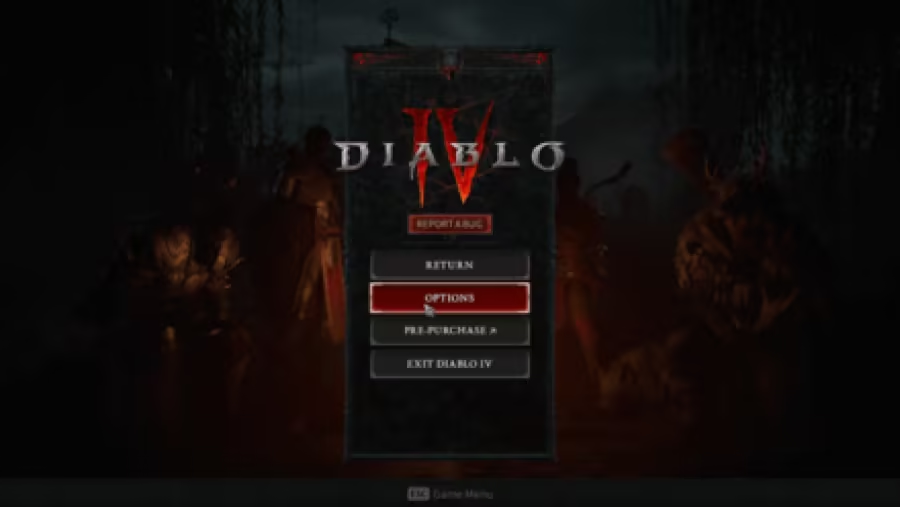
If you want to access the control options of the game, you can do so from the game's opening screen or by opening the main menu overlay if you're in-game.
| How to Access Main Menu Overlay | |
|---|---|
| Playstation | 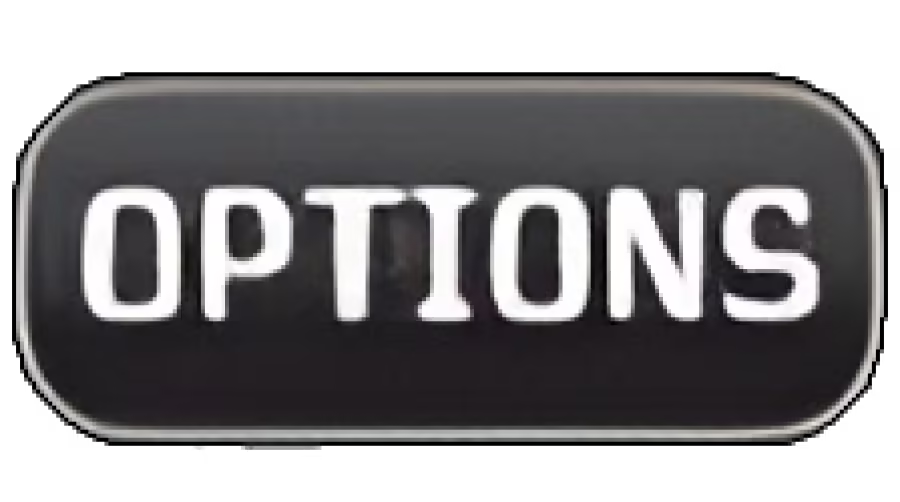 |
| Xbox | |
| PC | Esc |
Once accessed, you can proceed to the Options and the Controls tab. From there, you will be able to customize your controls.
Diablo 4 Related Guides
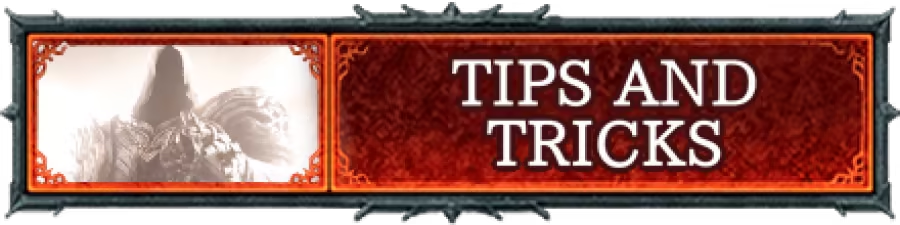
Beginner Guides and Best Tips for Getting Started


