COD Warzone Mobile guide: Tips to change your in-game username
Call of Duty: Warzone Mobile, developed by Activision, is a fast-paced, action-packed battle royale game that has quickly become a favorite among gamers worldwide. Many players start their journey with a playful or experimental username, only to later discover their deep enjoyment of the game and desire a more sophisticated username. But changing the name in COD WZM can be a bit confusing if you do not know where to do that. So here’s a brief guide on how you can change the in-game username in COD Warzone Mobile.
Steps to change your in-game username in COD Warzone Mobile
When players first install Call of Duty: Warzone Mobile and sign up for their accounts, their primary focus is often on jumping into the game and enjoying the action. In their eagerness, they might input usernames that aren’t well thought out. After spending some time immersed in the game and getting hooked, they often regret their initial choice and wish to change it.
In COD Warzone Mobile, players must choose an account name before signing in. Although it can be changed later, the process isn’t straightforward and cannot be done directly within the game. This makes the task somewhat tedious and confusing for many players. Here’s a detailed guide to help you navigate the process of changing your in-game username.
How to change your username in Call of Duty: Warzone Mobile
1. Launch the Game and head to the Main Menu
Start by launching Call of Duty: Warzone Mobile on your device. Once the game loads, navigate to the main menu where you can access various game modes, settings, and your profile.
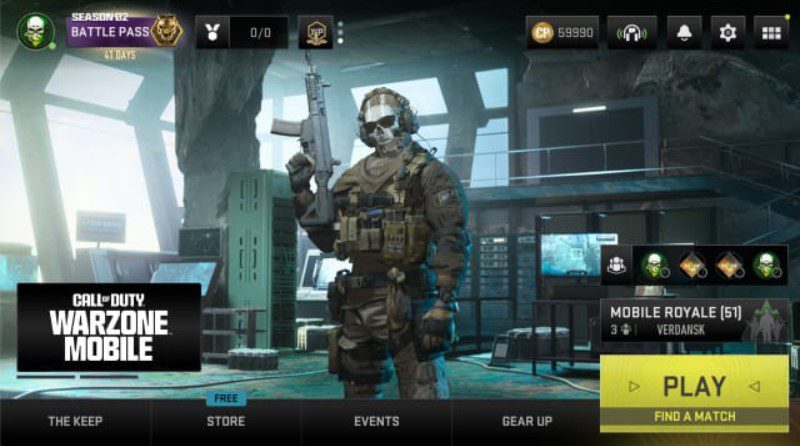
In the main menu, look for your avatar located in the upper left corner of the screen. Tap on it to access your profile settings and account information.
2. Access the Profile Menu
Tapping your avatar will take you to the profile menu. Here, you will find various details about your account, such as your level, stats, and current username.
3. Locate Your Current Username and Buttons
At the top section of the profile menu, you will see your current username along with two buttons next to it. The first button is for viewing more details, while the second button, which has a pencil icon, is for editing your username.
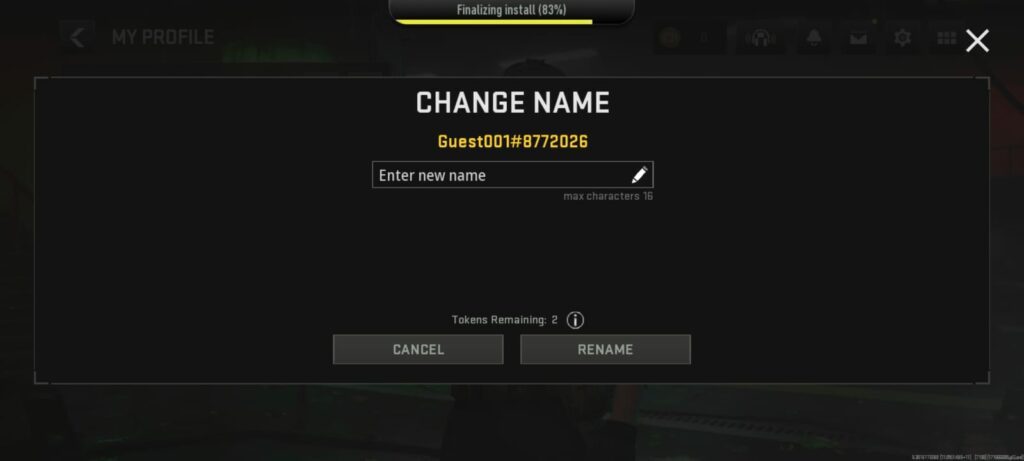
To change your username, tap on the second button with the pencil icon. This action will take you to a new menu specifically for changing your username.
4. Enter Your New Desired Username
In the name change menu, you will find an input field along with two buttons: Cancel and Rename. Tap on the input field and type in your new desired username. Once you have entered the new name, click the Rename button to confirm your choice.
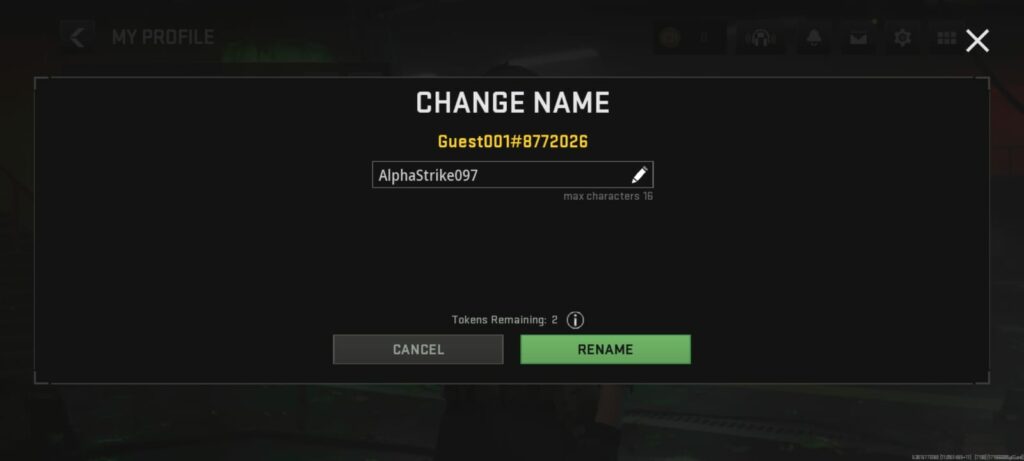
5. Confirm the Name Change
After you click Rename, a notification will appear on the screen confirming that your username was successfully changed. This notification will also inform you that you need to reconnect to the game for the new username to appear in your profile and matches.
6. Reconnect to the Game and Login again
Click on the Reconnect button in the notification. The game will then reload, and you will need to log in again. Wait for the loading process to complete.
Once you have logged back in, navigate to your profile to check if the username has been updated. You should see that your username has been successfully changed to the new one, and it will now appear correctly in your profile and during matches.
Experience the dynamic action and strategic depth of these new modes as you navigate the challenges of Warzone Mobile.
- COD Warzone Mobile hits nearly 1.5 million downloads and earns over $200k in revenue on day one
- COD Warzone Mobile customer support service guide
- COD Warzone Mobile: List of all the Killstreaks in the game
- 5 Best ways to avoid ban in Warzone Mobile
For more Mobile Gaming news and updates, join our WhatsApp Group, Telegram Group, or Discord server. Also, follow us on Instagram, Twitter and Google News for quick updates.
The post COD Warzone Mobile guide: Tips to change your in-game username appeared first on GamingonPhone.




